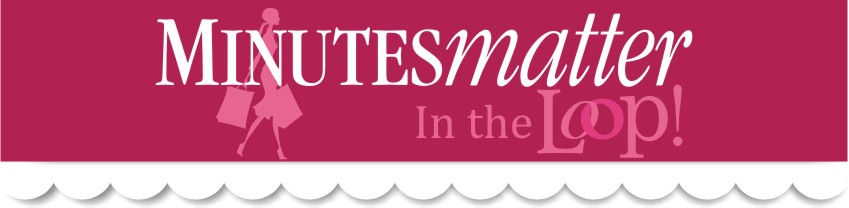Recently, there have been lots of tech support questions regarding how to track business expenses that are paid out-of-pocket from personal funds. One of the most common questions is about using a personal vehicle for business purposes. QuickBooks has a great Mileage Log that can generate reports for your accountant or even track billable mileage expenses for clients. We recommend that you consult with your tax advisor, accountant, or the IRS to determine if you can deduct the costs of operating and maintaining your vehicle and which method you should use. Visit the IRS website to find more information about vehicle mileage.
In general, you can use one of the following for calculating your vehicle mileage expenses:
- Standard mileage rate (The current IRS mileage rate is .55¢ per mile)
- Actual expenses (Includes service on vehicle and fuel costs)
The first step to managing mileage in QuickBooks is to create a list of vehicles whose mileage you plan to track. To track mileage for a vehicle, you must add it to the Vehicle list.
- Click on Company to access the drop down list and select Enter Vehicle Mileage.
- In the Enter Vehicle Mileage window, click the drop down arrow beside Vehicle.
- Click on Add New.
- Enter a name for the vehicle and an optional description. The vehicle name might be the model and year of the car, the license number, or a specific number that you've given to a vehicle.
- Click OK.
Now you are ready to enter vehicle mileage for business related trips.
- Click on Company to access the drop down list and select Enter Vehicle Mileage.
- Click the drop down arrow beside Vehicle to select a vehicle.
- Enter the start and end dates for the trip.
- Enter the mileage from the odometer, both beginning and end. QuickBooks will calculate the total mileage for you, based on these numbers.
- (Optional) If you plan to bill a customer for this expense, select the Billable checkbox. Don't forget to click the Customer:Job drop-down list to assign it to a specific customer.
- Save your mileage record.