Use A Font:
In the past, we have discussed websites where you can download artistic fonts for free. The easiest way to create a custom signature is to type your name in a handwritten font. Once you find the perfect font, export the font as a jpg, then simply import the signature into your document or email.
 (Fonts Used Above: PhontPhreak's Font - Scriptina Font - Jellyka Font)
(Fonts Used Above: PhontPhreak's Font - Scriptina Font - Jellyka Font)Use A Scanner:
Another easy way to create a custom signature is by using a scanner. Simply write your name on a white piece of paper using black ink, then transfer your signature to the computer by simply scanning the image.
Tips:
- Graphic software programs such as Studio are easy ways to create digital font signatures.
- Pick a font that matches your personality. For example, men may want to choose a font with a more masculine feel such as PhontPhreak's Handwriting.
- Remember, since the background will not be transparent, I don't recommend adding your signature to a document with a colored background. When the document has a colored background, a large white block will encompass the signature. Of course, the white block around the image takes away from the personalized feel you are trying to create.
- Sometimes you can use a photo editing software to remove the white block. However, I have not found this to be an easy task. Since the signature has very thin lines, it is difficult to remove the background without removing lines in the signature.
- Make sure your signature is scaled to the appropriate size. If the jpg imports large, be sure to resize the image in the same proportion as the other text in the document.
- Create a file folder named "Signatures" under My Documents to make it easier to locate your signature whenever needed.
- IMPORTANT: You must insert a .jpg signature when emailing. When you use a unique font, it's possible the person receiving the email will not have that font installed. Therefore, the signature will not appear correctly for the recipient. However, anyone can view a .jpg so the signature will look great!
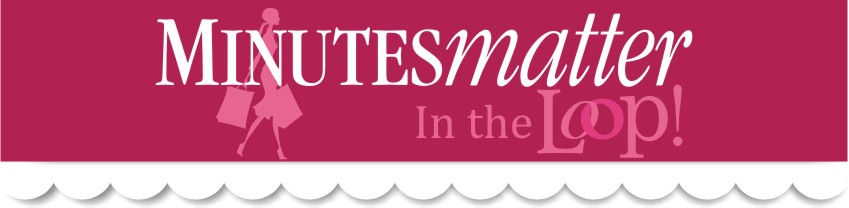

No comments:
Post a Comment