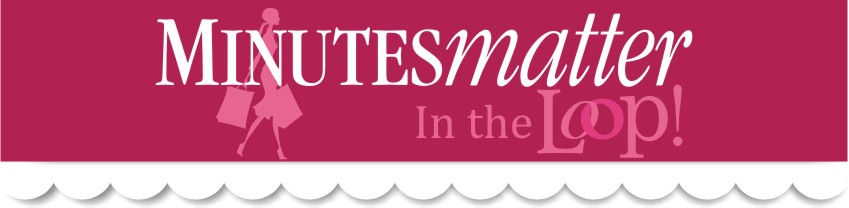I was so excited this morning when I received an email from one of my clients. "I can't wait to get my statement this month for my checking account. I can't wait to reconcile!" Made me laugh and feel proud all at once. I was proud of her for learning a new skill and proud that I could be a part of leading her there.
The key to reconciling any statement in less than 3 minutes in QuickBooks is too QuickBooks set up properly at the beginning and entering transactions as you go. When the statement arrives you don't dread it, you can actually get excited about how easy it will be!
I love to put the time I start in the upper left hand corner of the statement and the finish time in the upper right. I always try to beat my time from the month before. I know, its silly, but it makes a dull task more fun.
Let me know if I can help you streamline your accounting tasks with some QuickBooks training time.
7.09.2010
Update for Studio 3.0 is Ready to Install
We wanted our Studio users to be the first to know that we have just released an important update for all Studio 3.0 users. EVERYONE needs to install this new update as soon as possible; the update addresses a couple of issues (you know those cute little bugs that can make software do funny things.) We are happy to report that all of those little bugs have been contained and Studio is running better than ever! See the list below:
- You can now click on an .mms file and Studio will open
- You can import image formats other than jpg i.e., bmp, gif, png, etc.
- Straight lines are now rendering correctly
- Layers box has been fixed to display the correct layer information
- Page margins are now adjustable via the page setup dialog
- Page scale is now copied when a page is duplicated
Mac users with Parallels or VMFusion: If you didn't receive an update notification or only use the internet on the Mac side of your computer, you can use the alternate download link above to download a setup file to your Mac side. Once the setup file has downloaded then copy the setup file to your Windows side and double click on the blue Setup icon to begin the installation on the Windows side.
Confirm that you have the new build date of 07/04/2010. To confirm build date > Open Studio > click on Options (upper right corner next to the ?) > click About MMStudio > (Build 7/4/2010) is displayed at the top. Any modules you have purchased will be displayed below the build date.
If for some reason your build date is NOT 7/4/2010, you will need to uninstall your current version of Studio and then click on the download link in this email (above) to install the new version. To uninstall Studio > click Start > Control Panel > Add or Remove Programs > scroll down to locate Minutes Matter Studio > highlight and click Remove.
Subscribe to:
Comments (Atom)